Get Started with Crosswalk® for Microsoft Word®
Crosswalk is changing the game again with the new Crosswalk for Microsoft Word product. Now, the power of Crosswalk is directly available to individual users without having to set up an enterprise-wide API (application programming interface). Access core CSI standards MasterFormat®, UniFormat®, and OmniClass® — all without leaving your Microsoft Word documents.
Crosswalk for Microsoft Word operates as a Word add-in, and to use you must already have access to Microsoft Word. The Crosswalk for Microsoft Word add-in is compatible with any version of Word after 2013 for Windows, and any version of Word after 2016 for Mac. Never used a Word add-in before? We put together a step-by-step guide to help you get started.
Purchase and Download
1. Request access to Crosswalk for Microsoft Word
Visit our Purchase page, review the license agreement, and enter your contact information to request access. If you are a CSI member, please enter the same email you use for your CSI membership.
2. Complete your license purchase
After entering your information, you’ll receive a message with a link to proceed to the payment window. After your payment is processed, you’ll receive your access keys and a payment receipt by email.
3. Now, you’re ready to download the Crosswalk add-in to Microsoft Word!
You can follow this link to the Microsoft Store to download the Crosswalk add-in.
Or, open Microsoft Word on your computer, and use the search bar at the top to search for “add-in” and select “insert an add-in.” A window will pop up labeled “Office add-ins” (example below). Navigate to the tab that says “store,” and search Crosswalk by CSI.
Click “add” and this will download the Crosswalk add-in to your Microsoft Word.
4. Open the add-in
Click the new “Crosswalk” tab on your Microsoft Word document.
5. Enter your access keys to start using Crosswalk for Microsoft Word
A sidebar will appear on the right side of your document. Click “Authorization”. In the box provided, enter one of the access keys from your confirmation email. You must enter your access key in order to unlock the add-in. Now, you’re ready to get started!
Using the Crosswalk for Microsoft Word add-in
1. Open a document in Microsoft Word
Simple! Just open your planning document as usual.
2. Click on the “Crosswalk” tab
3. Select which set of standards to use—MasterFormat, OmniClass, or UniFormat
4. A sidebar will appear to the right (inside of Microsoft Word). It should look like this:
5. Type any number or title, then click “Search”
In this example, we want to see all of the MasterFormat classifications that use the word “brick.”